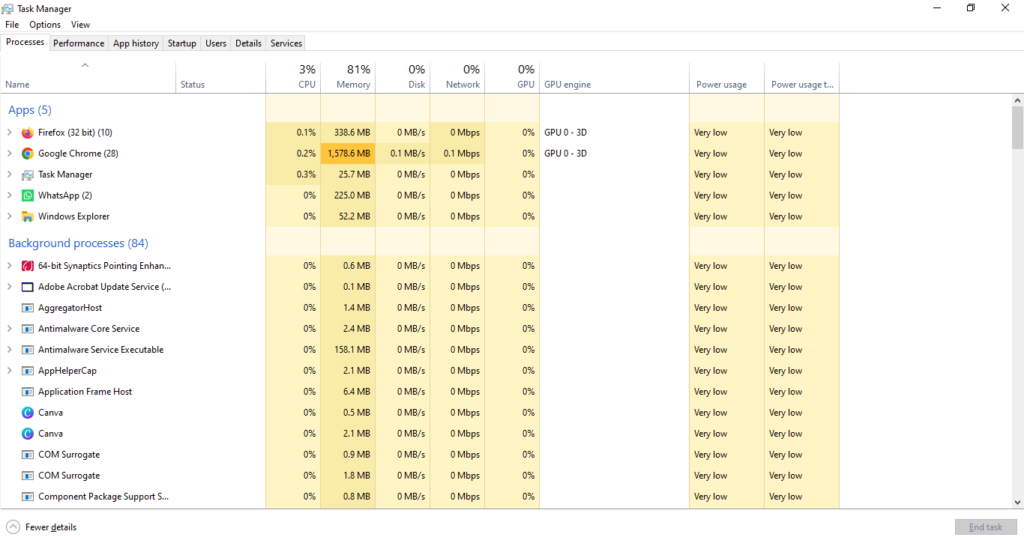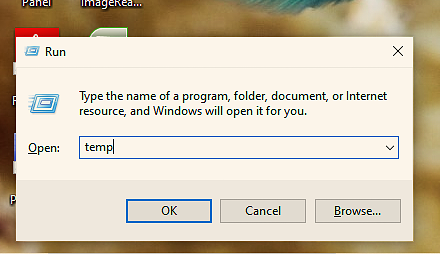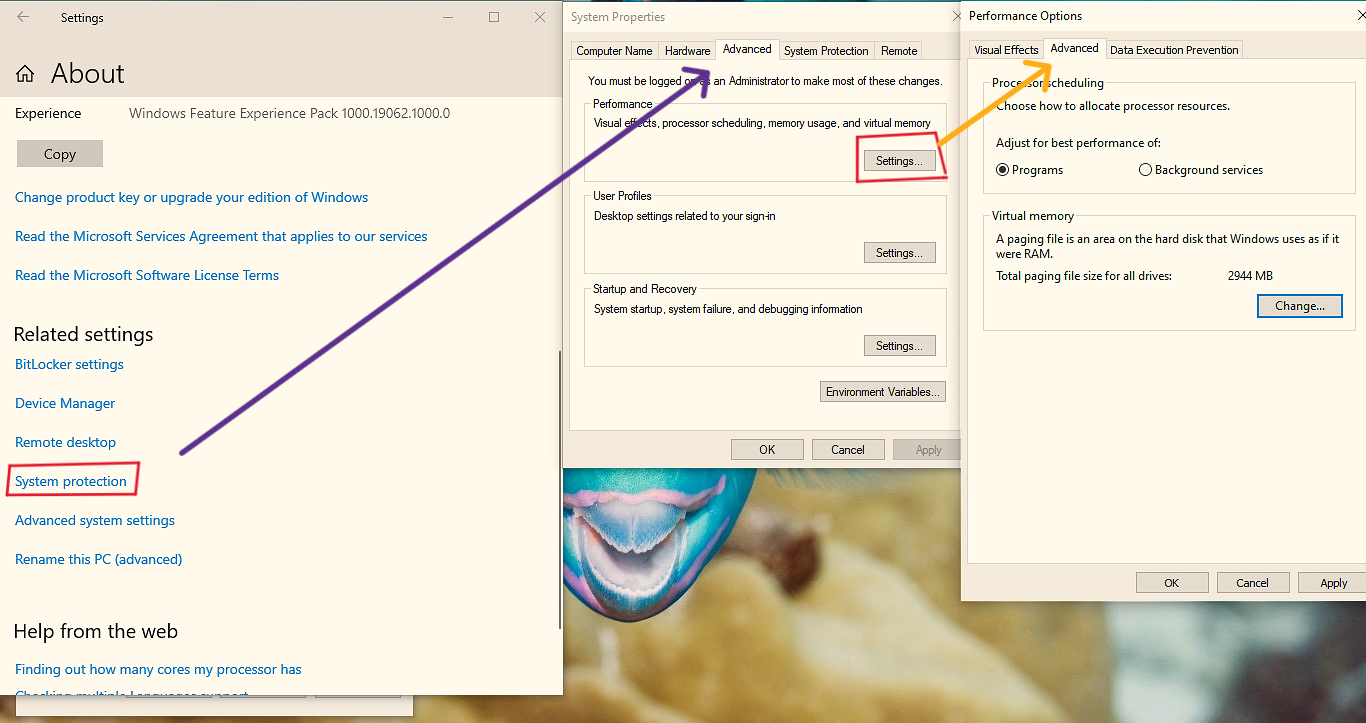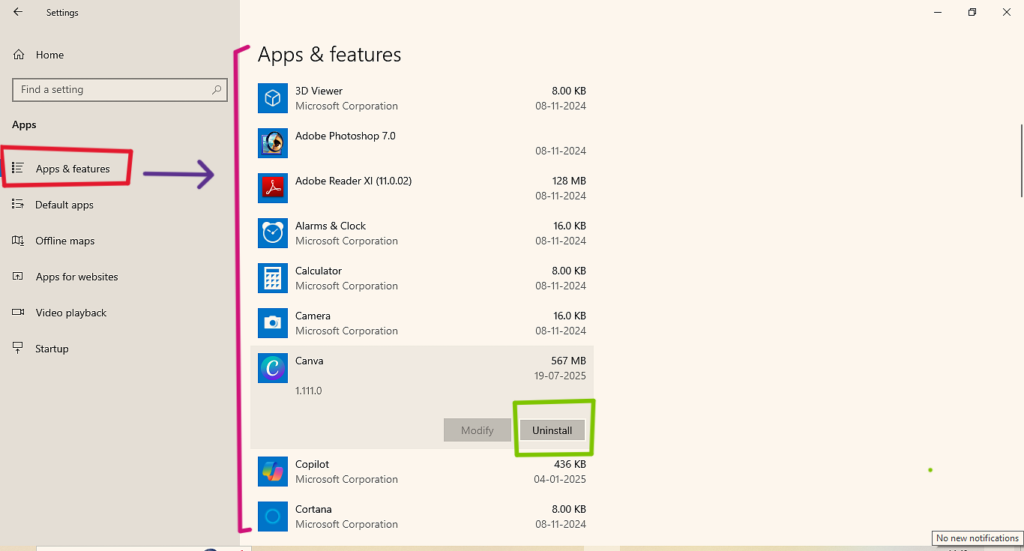How speed up windows pc with lower configuration
Introduction:-
A slow Windows PC with a low configuration can be frustrating, but a few simple changes can improve its performance. Start by turning off unnecessary startup programs and uninstalling unused software. Switch to “Best Performance” mode to minimize visual effects. Clear temporary files regularly using Disk Cleanup or other run commands. Use lightweight apps instead of heavy software, and enable virtual memory to support limited RAM. Keep Windows and drivers updated. If possible, upgrading to an SSD can improve speed dramatically. These small but effective tips from WebVichar.com will help your old PC run smoothly without the need for expensive hardware upgrades. Let’s understand now speed up windows pc with lower configuration
1. Understand Your PC’s Limitations First
Before applying tweaks, know what you’re working with
Open Task Manager (Ctrl+Shift+Esc) and check your CPU, RAM, and disk usage. Identify if your PC slows down due to high background activity, storage issues, or lack of memory. This helps you apply the right fixes without guessing.
2. Disable Unnecessary Startup Programs
Speed up boot time instantly.
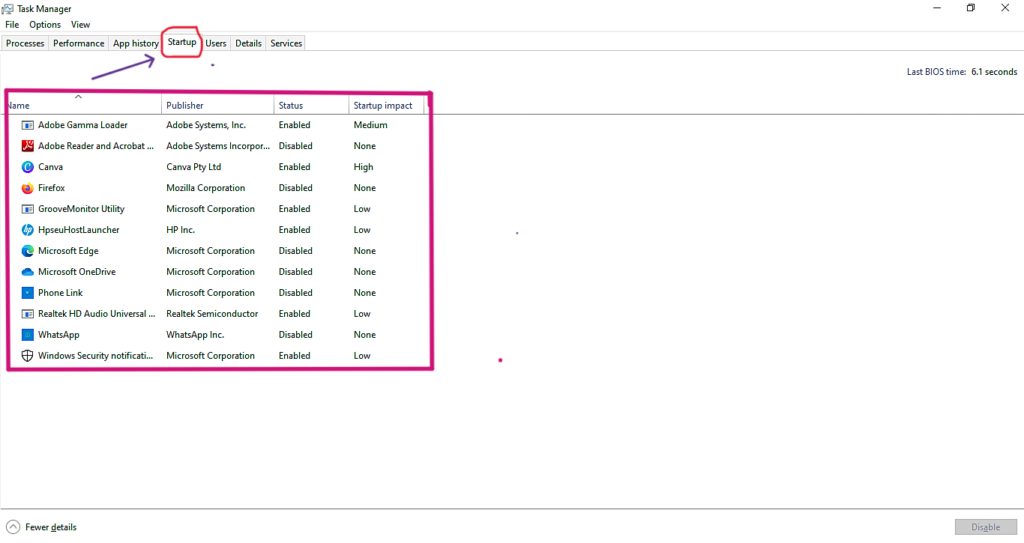
Too many apps launch when Windows starts, especially on low-end PCs. Go to Task Manager > Startup tab and disable any non-essential apps like Skype, OneDrive, or Adobe Reader. This reduces RAM usage during startup.
3. Switch to ‘Best Performance’ Mode
A simple trick to boost speed.
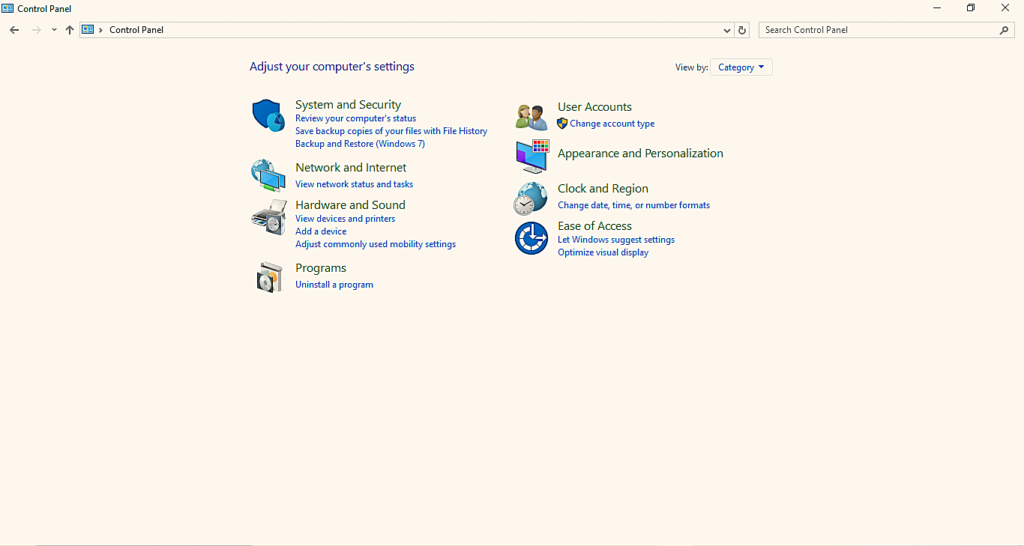
Go to Control Panel > System > Advanced System Settings > Performance Settings. Choose “Adjust for best performance” to disable animations and visual effects. Your PC may look plain, but it will run faster.
4. Clean Up Junk Files and Temporary Data
Free up disk space quickly.
Use Disk Cleanup or delete temp files manually: Press Win + R, type temp, %temp%, and prefetch, and delete all files. This frees up space and reduces background clutter.
5. Use Lightweight Software Alternatives
Big programs slow down weak PCs.
Instead of Chrome, try Brave or Opera Mini. Replace Microsoft Office with LibreOffice. Avoid bulky photo editors and use Paint.NET. These alternatives use less RAM and CPU.
6.Add Virtual Memory (Paging File)
Boost performance without adding RAM.
Go to System Properties > Advanced > Performance > Virtual Memory. Set a custom paging size (usually 1.5 times your RAM size). This creates a temporary RAM from your hard disk.
7. Remove Bloatware and Background Services
Many PCs come with pre-installed software you’ll never use. Go to Apps & Features and uninstall them. Also, disable unnecessary services from msconfig > Services (hide Microsoft services first).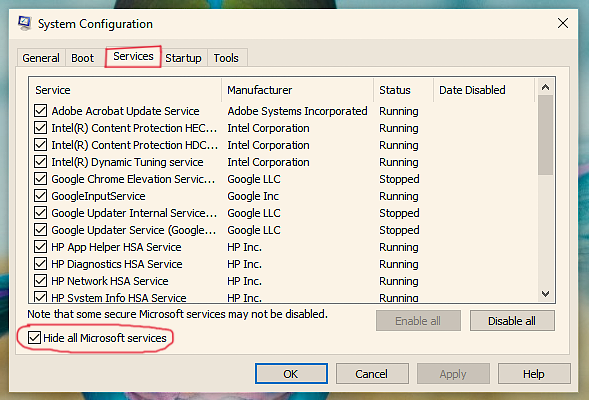
8. Keep Your System Updated and Drivers Fresh
Old drivers can cause lag.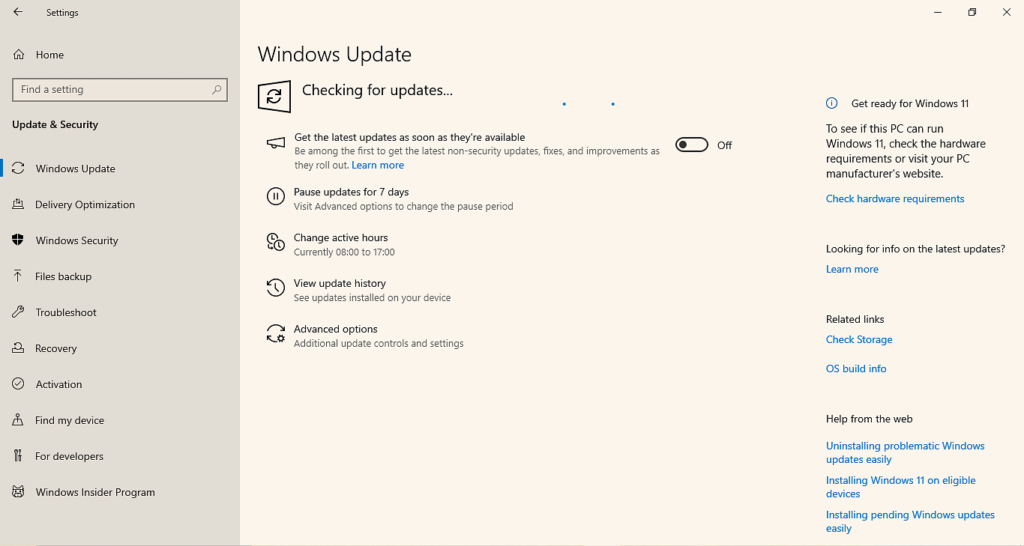
Even low-end systems benefit from updates. Go to Settings > Update & Security and check for Windows updates. Also update graphic, audio, and network drivers from Device Manager.
9. Use an SSD If Possible
The ultimate upgrade for speed.

If your PC has a traditional HDD, switching to an SSD can make it 5x faster. It reduces boot time, increases read/write speed, and improves multitasking—even with the same CPU and RAM.
10. Restart Regularly and Shut Down Properly
Avoid overloading your system.
Low-configuration PCs should be restarted at least once daily. This clears RAM, stops hanging processes, and improves responsiveness. Also avoid “Sleep Mode” for long durations—do a proper shut down.
Conclusion:-
Even a basic Windows PC can run smoother with the right tweaks. You don’t need expensive hardware—just smart usage. Try the above steps from WebVichar.com, and give your slow computer a fresh breath of speed!
Also read https://www.webvichar.com/upstox-se-paise-kaise-kamaye/
Frequently Asked Questions:-
Q1. How can I free up disk space to improve performance on a low‑spec PC?
Ans.:- Use built-in Disk Cleanup to delete temporary/system files, and manually uninstall unused programs and “bloatware.” When your drive fills above ~70%, performance suffers noticeably. Regular cleanup is vital
Q2. Should I defragment my drive, and when is it helpful?
Ans.:- Yes, if you’re using an HDD—not an SSD—running Disk Defragmenter (Optimize Drives) helps reorganize files to speed up access. Do not defrag SSDs to avoid wear
Q3. Which startup apps should I disable to boost boot time?
Ans.:- Open Task Manager → Startup tab, and disable unnecessary programs (like OneDrive, Teams, etc.) that run at boot. This frees RAM and shortens startup times
Q4. Is disabling Windows services safe, and which ones to target?
Ans.:- Yes—services like Windows Search, Print Spooler, Error Reporting, and Bluetooth can safely be set to manual or disabled. This reduces background resource usage on low‑spec machines
Q5. How does adjusting visual effects help speed up Windows?
Ans.:- Go to System Properties → Advanced → Performance Settings, select “Adjust for best performance” to disable animations and shadows. This frees up valuable memory and CPU cycles