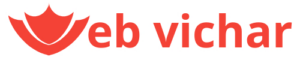Here are some tips to speed up a Windows PC with a lower configuration:
1. **Disable unnecessary startup programs**: Many programs run in the background and consume system resources. Disable any unnecessary programs from starting up automatically.
2. **Update Windows and drivers**: Ensure that your Windows operating system and drivers are up-to-date. This will help fix any bugs and improve performance.
3. **Close unnecessary programs**: Close any programs that you’re not using to free up system resources.
4. **Use the Task Manager**: Press Ctrl+Shift+Esc to open the Task Manager. Sort the programs by CPU usage, memory usage, or disk usage to identify which programs are consuming the most resources.
5. **Disable animations**: Animations can consume system resources. To disable animations, press the Windows key + X and select System. Then, click on Advanced system settings and click on Settings under Performance. Under Visual effects, uncheck the box next to “Animate windows” and “Animate transitions”.
6. **Use the Disk Cleanup tool**: The Disk Cleanup tool can help remove temporary files, system files, and other items that you don’t need. To access the Disk Cleanup tool, press the Windows key + R, type “cleanmgr”, and press Enter.
7. **Disable Windows Search**: Windows Search can consume system resources. To disable Windows Search, press the Windows key + S, type “services.msc”, and press Enter. Find the “Windows Search” service and set its startup type to “Disabled”.
8. **Use a registry cleaner**: A registry cleaner can help remove unnecessary entries in the Windows registry, which can improve performance.
9. **Update your graphics drivers**: Outdated graphics drivers can consume system resources. To update your graphics drivers, press the Windows key + X and select Device Manager. Find the “Display Adapters” section and right-click on your graphics driver. Select “Update driver”.
10. **Consider upgrading your RAM**: If your PC is running low on RAM, consider upgrading to more RAM. This can help improve performance, especially if you’re running multiple applications at the same time.
11. **Use a solid-state drive (SSD)**: If your PC has a traditional hard drive, consider replacing it with a solid-state drive (SSD). SSDs are much faster and can improve performance.
12. **Disable Windows Defender**: Windows Defender can consume system resources. To disable Windows Defender, press the Windows key + X and select Device Manager. Find the “Windows Defender” service and set its startup type to “Disabled”.
13. **Use a third-party disk defragmenter**: If your PC has a traditional hard drive, consider using a third-party disk defragmenter to defragment your hard drive. This can help improve performance.
14. **Consider upgrading your processor**: If your PC’s processor is old, consider upgrading to a newer processor. This can help improve performance, especially if you’re running demanding applications.
15. **Use a performance monitoring tool**: A performance monitoring tool can help you identify which programs are consuming the most resources and provide recommendations for improvement.
Some popular tools for speeding up a Windows PC with a lower configuration include:
* CCleaner
* Disk Cleanup
* Windows Task Manager
* Registry Cleaner
* GPU-Z
* CPU-Z
* RAMMap
* Process Explorer
Keep in mind that these tools may not work for all PCs, and some may require technical expertise to use.